I finally found the time to test Heartsome Translation Studio on both my Mac and my PC. I carried out the most common tasks performed by translators:
1) Create a translation project importing a xlif and an MS Word file.
2) Create a new TM and import an existing one in both TMX and TXT format.
3) Create a new TD and import an existing one in TBX format.
4) Translate the assets.
5) Search a term in TD and TM.
6) Observe TM and TD results.
7) Run a concordance search.
8) Run the spellchecker.
9) Check numeral and tags consistency.
10) Export the assets.
So, first the good stuff:
Unlike all other commercial tools available today on the market, Heartsome Translation Studio runs on a Mac! The User Interface is very sleek and the views can be customized according to your personal preferences. The translation happens in a grid, like in Trados, Déjà Vu or MemoQ. The segment’s filter offers a good number of options and it can be customized. The toolbar is not too crowded with unnecessary options.
Here’s how the UI looks like:
Everything works as expected. Navigating through the segments using the up and down arrows is simple and fast. The concordance search in the TM and TD works well, although it’s a bit slow. Keep in mind that the TM I used for the test is fairly large, it contains 210,793 entries. Whereas the glossary contains about 2,000 terms. Also when navigating through the segments in the translation grid, it takes almost 1 second to see fuzzy matches appear in the Translation Memory window. As a reference, I’m testing the tool on my MacBook Pro with OS X version 10.9.5, a 2.6 GHz Intel Core i5 and 8 GB 1600 MHz DDR3. I also tested it on my PC, a Windows 7 with Intel Core i7-4600U and 8 GB or RAM. So the slowness is definitely not due to outdated hardware. But I wouldn’t say that the speed is a limiting factor. After all, the TM I’m using is unusually large. This is kind of a stress test. Hotkeys and shortcuts are fully configurable, you can add different TMs and TDs, you can run easy QA checks for numeral and tag consistency, display either all segments or use pre-defined or custom filters, insert comments at segments level and so much more. You have all the option you would expect from a modern CAT tool. Here’s an overview of the toolbar’s menus:

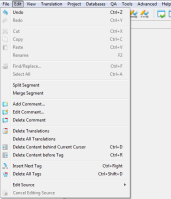
Heartsome Translation Studio also provides you with an added bonus: a very useful set of plug-ins:
- CSV to TBX Converter
- CSV to TMX Converter
- MARTIF to TBX Converter
- TMX to Trados TXT memory file Converter
- Java Properties Viewer
- RTF Cleaner
- TMX Validator
- XSL Converter
This tools work very well and are quite handy.
And now the bad stuff:
Opening a project exported from WorldServer in xlif format is not as a simple task as it should be. Well, first of all you are forced to create a translation project going through the wizard. I wish I could simply drag and drop my .xlf project in the editor and have the program open it up for me. But that’s not possible at the moment, so you have to go through the wizard:
What the developers didn’t realize here is that translators often need to work on several project a day, and if you add up all the time you waste in going through this wizard, it’s just unproductive. The other thing that I don’t like is the overly complicated folder structure where your assets are saved:
Practically your projects are saved in this default position: C:\Users\username\Heartsome Workspace\, where you have the folders Intermediate, Source, Target, XLIFF. I mean, is not as bad as Trados Studio, but there’s got to be a more intuitive way to handle this. Another way to open a file for translation, is by dragging it directly into the Source folder under the specific project. I hope that someone is going to simplify this process.
Another annoying behavior is the Export feature. When you’re done with your translation/review and you need to deliver the project back to the requester, you need to click on Project > Export Project and then select the path where you want to export a funky .hszip file, that is nothing more that a zip archive that needs to be renamed into .zip to be opened and that contains a Xliff folder with the .hsxliff file.
Conclusion:
Overall, Heartsome Translation Studio is a very good tool that could potentially became an excellent one with some simple User Experience improvements. At the moment there’s only one contributor on GitHub, but it’s true that this tool become Open Source just a few months ago. The UI looks sleek and the tool is robust (never experienced a crash). It has lots of potential, and could easily take over Trados Studio if more developers start contributing. So watch out for Heartsome Translation Studio in the future!
In my next post I will be reviewing Omega T+. Stay tuned!




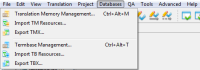









I developed a machine translation plugin with Google and Bing supported, no API needed, http://pan.baidu.com/s/1jGL0ZYI
That’s very cool! Make sure you post it also on my LInkedIn blog here:
https://www.linkedin.com/pulse/heartsome-transaltion-studio-good-bad-francesco-pugliano